Step 1 – Logging In
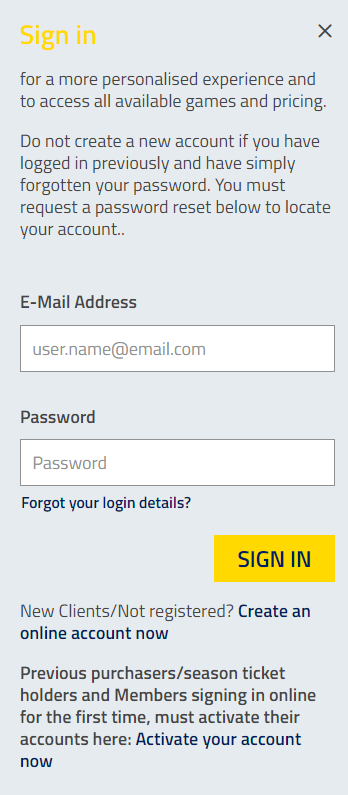
Head to oufctickets.co.uk and login to your account by clicking ‘SIGN IN’ in the top right-hand corner of the screen.
You will need to sign in using the email address associated with your Oxford United ticketing account. If you are unsure what your password is, you can reset it by clicking the ‘Forgot your login details’ button.
If you are using the online ticketing system for the first time, you will need to activate your account. To do this, click ‘Activate your account now’ and enter your Fan Number and Surname when prompted. You will then receive instructions directly to you email inbox.
Please note – as a 2019/20 Season Ticket holder you will not need to create a new account. Please avoid clicking the ‘Create an online account now’ as this will create a new account that will not have your Season Ticket renewal information associated to it.
_______________________________________________________________
Step 2 – Adding to your network and selecting your Renewal
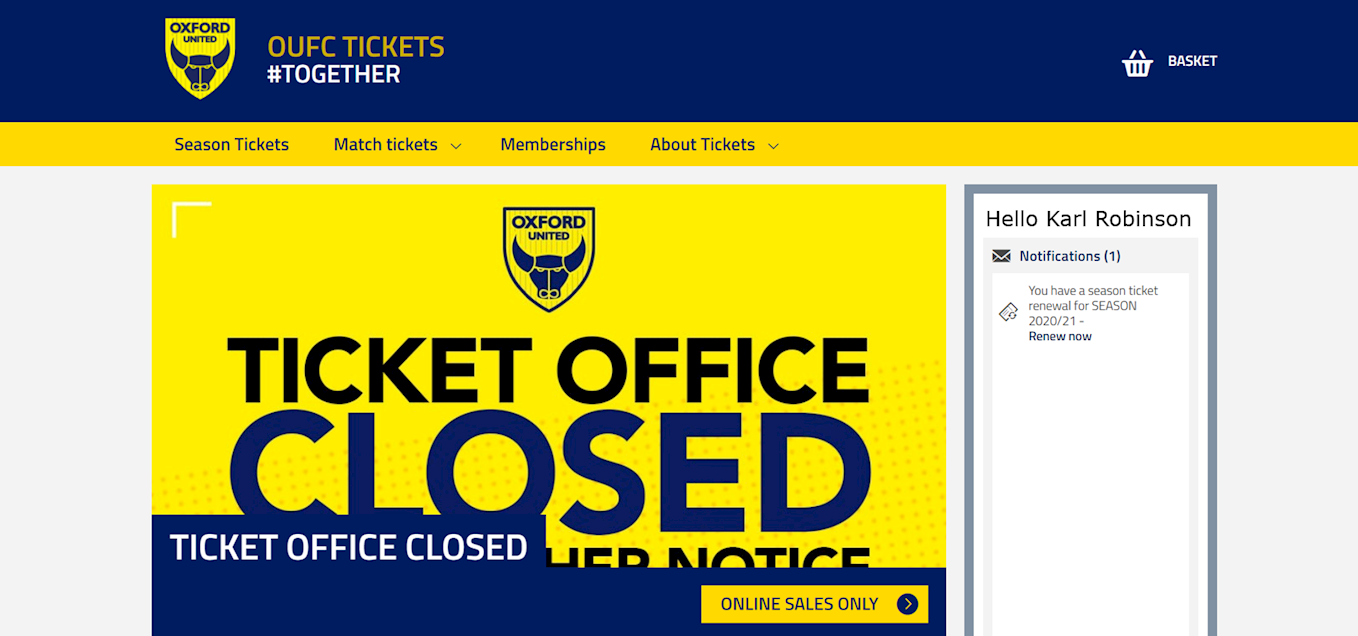
Once you have successfully logged into your account, you should see your Season Ticket renewal information in the right-hand pane of your screen.
If you are purchasing solely for yourself, please click ‘Renew Now’ to proceed.
If are purchasing for yourself and other supporters, you will need to make sure everyone has been added to your ‘network’. Please follow the simple steps below to do this
1.Click on 'My Account' in the top right hand corner and click 'Network'.
2.Click 'Add Members', then 'Search for Existing Member'.
3.Input the Fan ID and surname of the person you wish to add.
4.Once it has found your friend or family, click 'Add Member'. The supporter is now in your network.
5. Once your friend or family has approved this request they’ll appear in your ‘Network’
________________________________________________________________
Step 3 – Confirm your Seat Details and Price
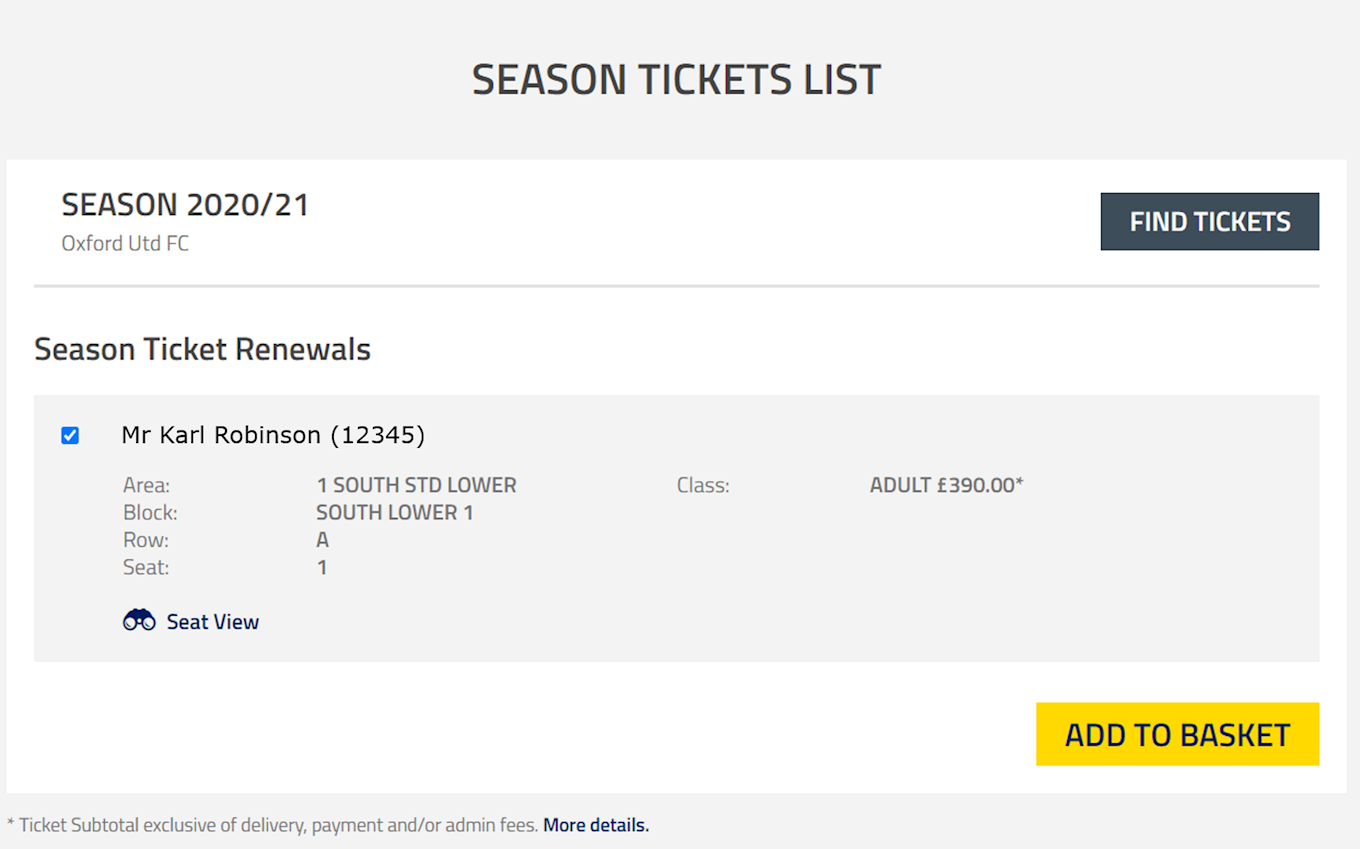
You will now be greeted with all the seat and pricing details associated with you account. Please select the tickets that you are wishing to purchase and click ‘Add to Basket’
________________________________________________________________
Step 4 – Confirm your Basket
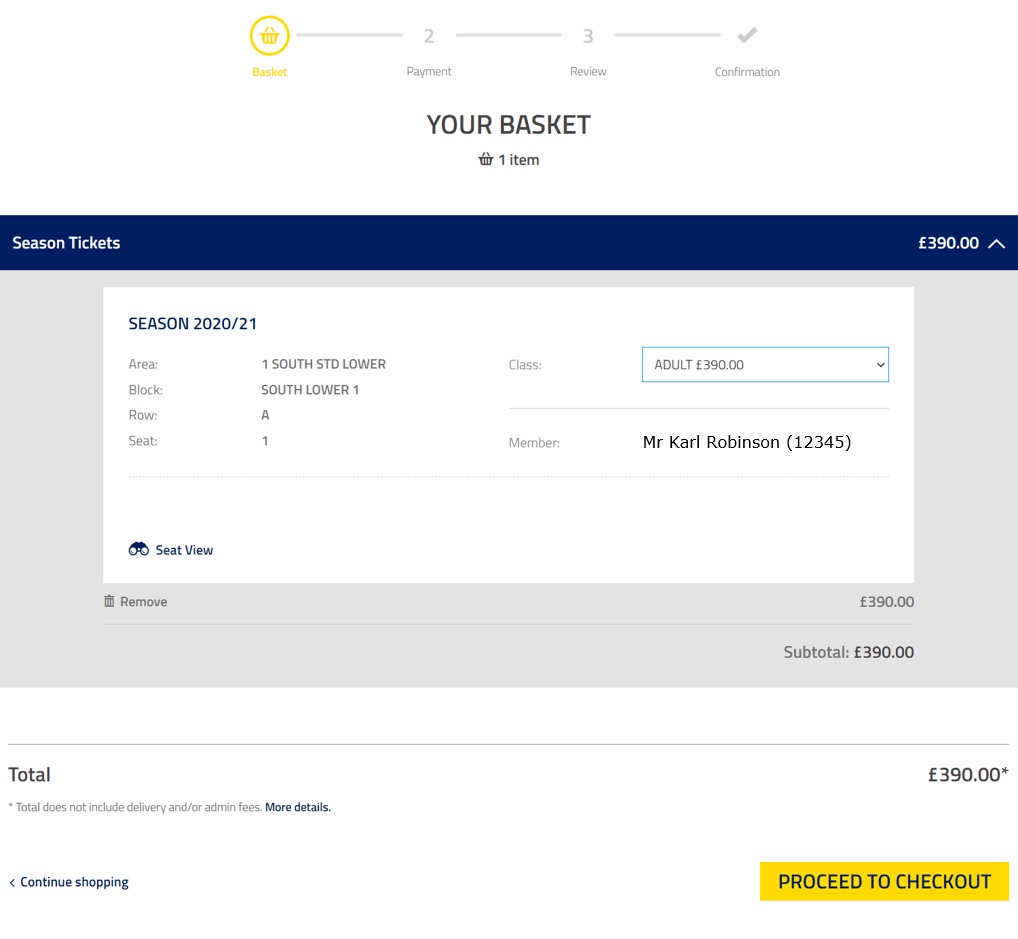
You are now in your basket, where you can review the final details of your purchase.
Please note, supporters who opted to use their 2019/20 Season Ticket rebate as a ticketing credit will see this visible at this point.
Once you are happy, tick the checkbox to confirm your important information and click ‘Proceed to Checkout’
________________________________________________________________
Step 5 – Select your Payment Method
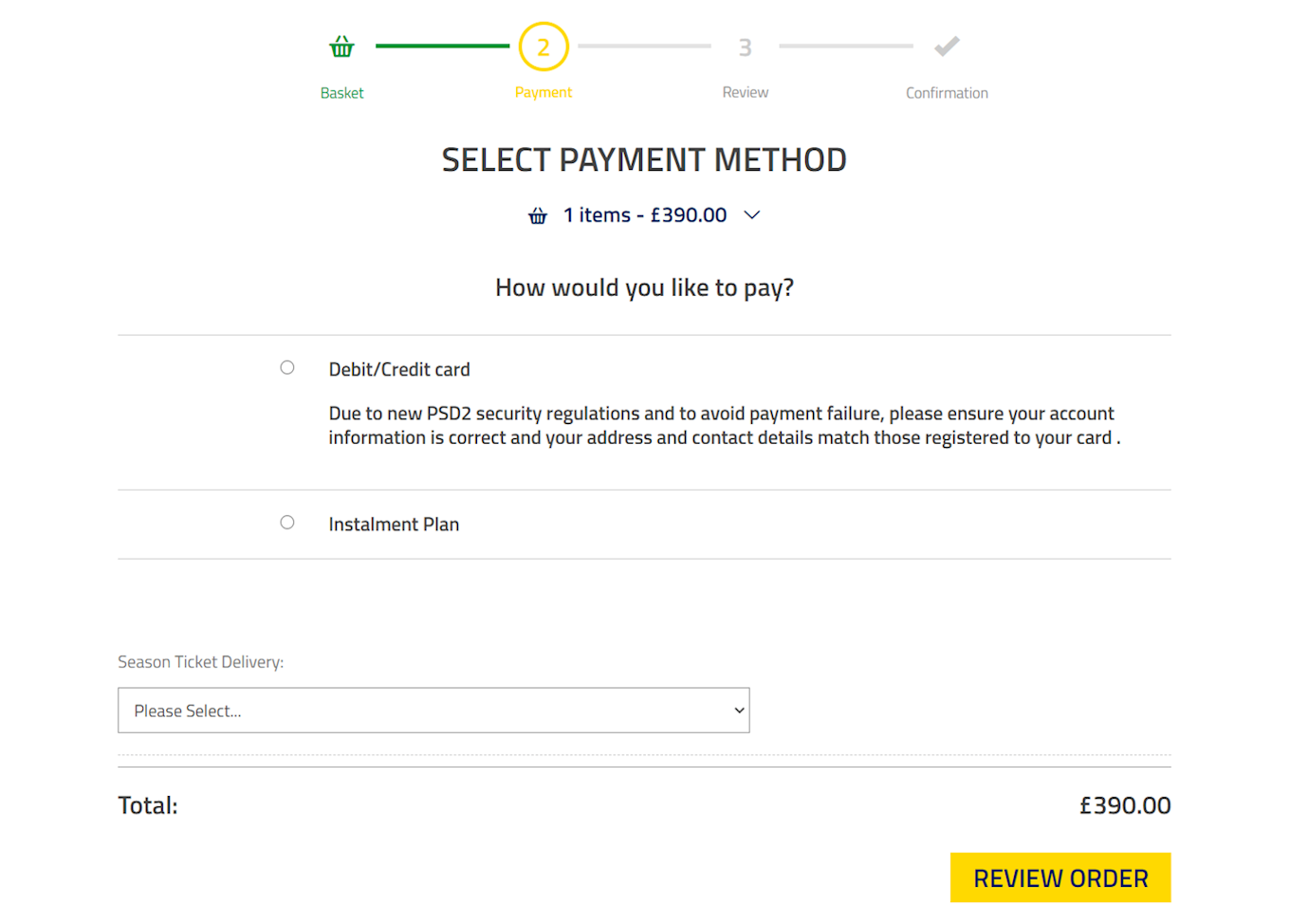
At this point, you can select whether you wish to purchase your Season Ticket by Credit/Debit card, or by taking out a finance plan with club partner V12. As appropriate please fill out the information boxes requested, you will then need to select postage as your method of delivery
Once all confirmed, please click ‘Review Order’ to advance.
________________________________________________________________
Step 6 – Review Order
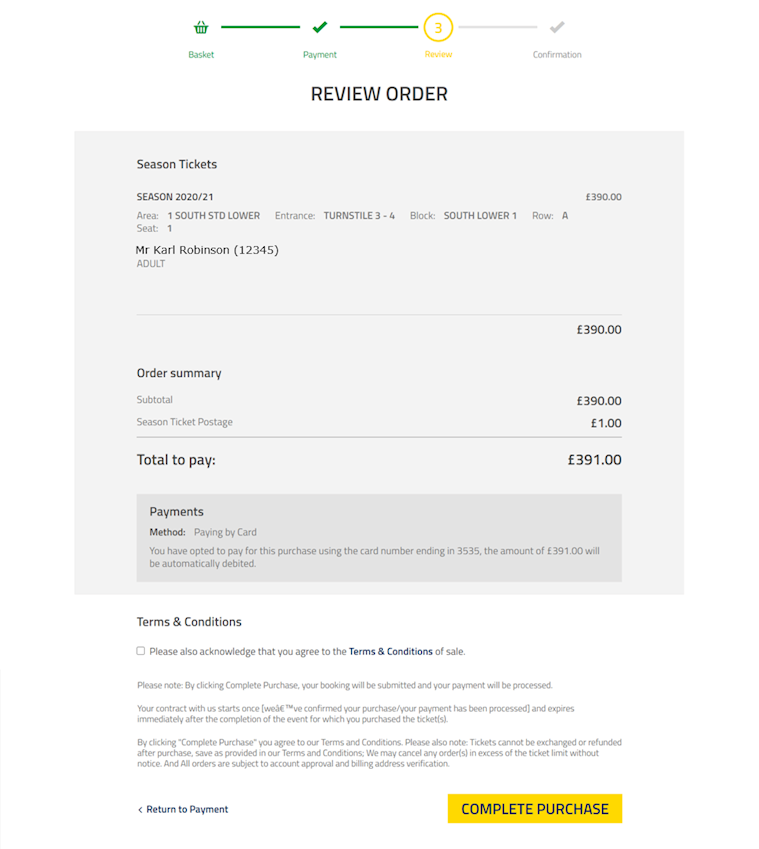
You have now arrived at the summary page for your order, please ensure that all information is correct. On this page you can also find a link to the Terms and Conditions of sale, please familiarise yourself with these before clicking the checkbox to confirm you are happy to proceed.
You can now press ‘Complete Purchase’ to confirm your order, and you are now the proud owner of a Season Ticket for 2020/21